Backup Management
Overview
NodeCP provides a comprehensive backup system, allowing users to:
- ✅ Set up automatic backups with cloud storage integration.
- ✅ Create instant backups stored locally.
- ✅ Schedule backups at specific times in UTC format.
Backups ensure data safety in case of system failures, accidental deletions, or migrations.
1️⃣ Backup Options & Storage Providers
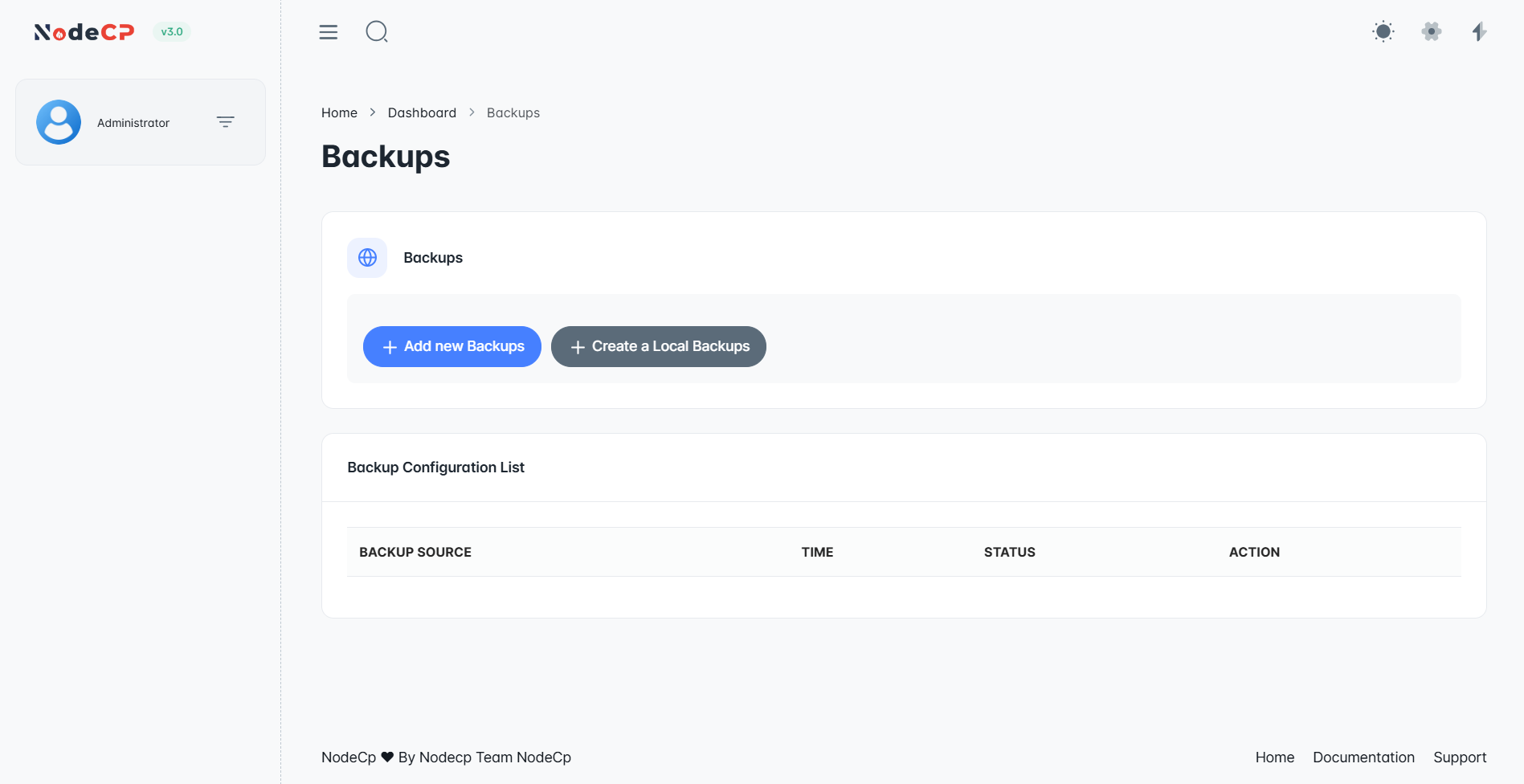
Users can choose between:
- 📅 Automatic Backups ➜ Scheduled backups stored in:
- ☁️ S3 Compatible Storage (AWS, DigitalOcean Spaces, etc.)
- 🔥 Backblaze B2 Cloud Storage
- 🌍 FTP/SFTP Remote Servers
- ⚡ Instant Backups ➜ Creates a local backup in:
- 📂
/home/localbackup/
- 📂
2️⃣ Setting Up an Automatic Backup
Step 1: Add a New Backup
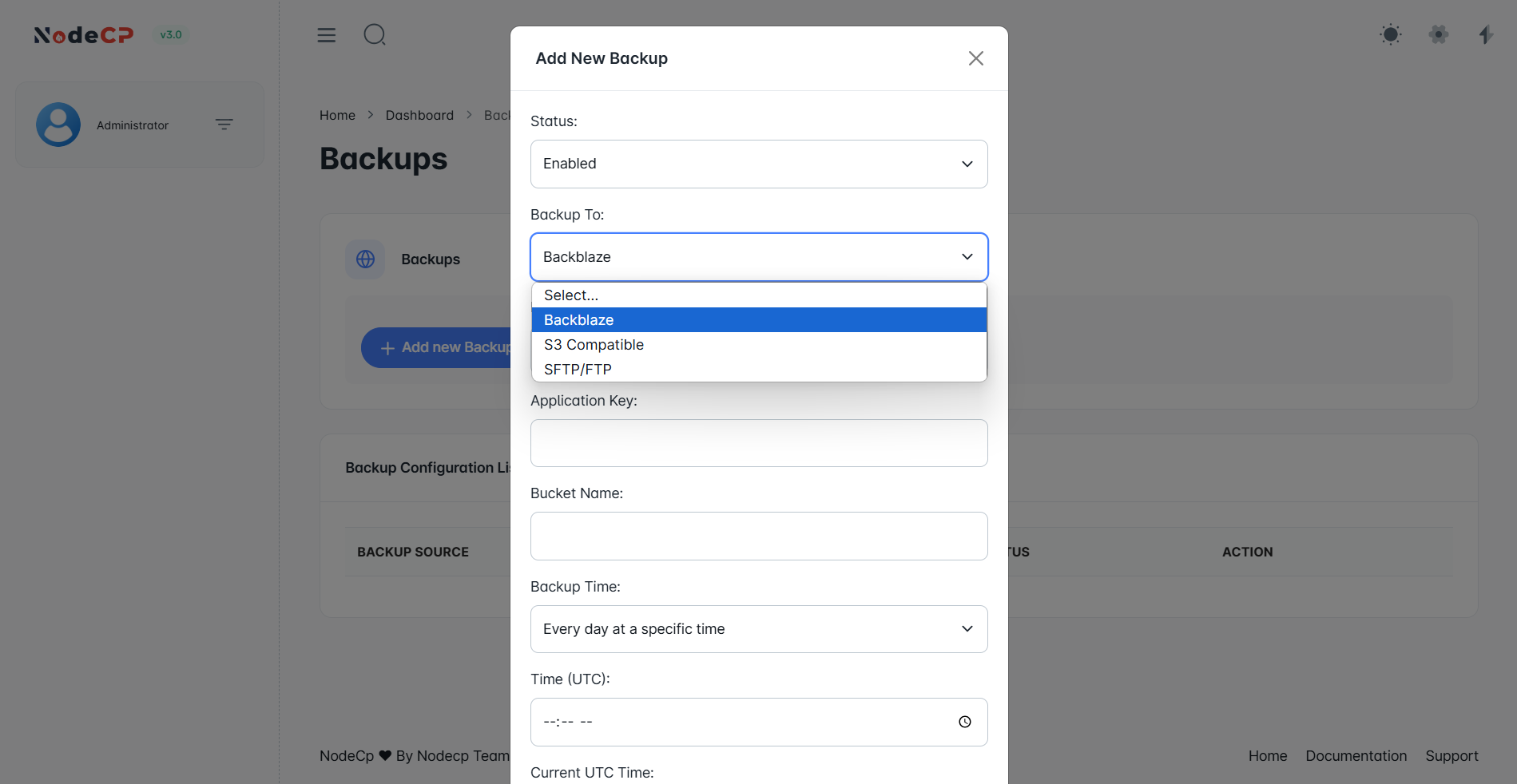
To set up an automatic backup:
- Click "Add New Backup".
- Select Backup Destination:
- 🌍 Backblaze
- ☁️ S3 Compatible Storage
- 🔗 FTP/SFTP
- Provide the required fields based on the selected backup type.
- Set a Backup Schedule:
- Every day at a set time.
- Custom time (UTC).
- Click "Save Backup".
⏳ Scheduled backups will run automatically based on the configured time.
3️⃣ Backup Storage Configuration Details
☁️ S3 Compatible Storage (AWS, DigitalOcean, etc.)
For S3-Compatible Storage, you need:
- Access Key ID ➜ Used for authentication.
- Secret Access Key ➜ Secure authentication key.
- Bucket Name ➜ The S3 bucket where backups are stored.
- Region ➜ AWS, DigitalOcean Spaces, or any S3 provider’s region.
- Endpoint URL (optional) ➜ Custom endpoint for non-AWS providers.
Example: AWS S3 Backup Configuration
Access Key ID: AKIAEXAMPLE123
Secret Access Key: ********************
Bucket Name: my-backups
Region: us-east-1
Endpoint URL: https://s3.amazonaws.com
Ensure your bucket permissions allow write access from your server.
🔥 Backblaze B2 Cloud Storage
For Backblaze B2, provide:
- Application Key ➜ Secure key for authentication.
- Key ID ➜ Associated with your Backblaze account.
- Bucket Name ➜ Name of the Backblaze B2 bucket.
- Backup Schedule ➜ Choose when backups should run.
Example: Backblaze B2 Configuration
Application Key: K000EXAMPLE456
Key ID: 000EXAMPLE789
Bucket Name: nodecp-backups
Ensure the bucket is public or has private API access enabled.
🌍 FTP/SFTP Backup
For FTP/SFTP backups, provide:
- Host ➜ IP address or domain of the FTP/SFTP server.
- Port ➜ Connection port (Default:
21for FTP,22for SFTP). - Username ➜ FTP/SFTP account username.
- Password ➜ Associated password.
- Remote Directory ➜ Folder where backups will be stored.
- Backup Schedule ➜ Specify the time for automated backups.
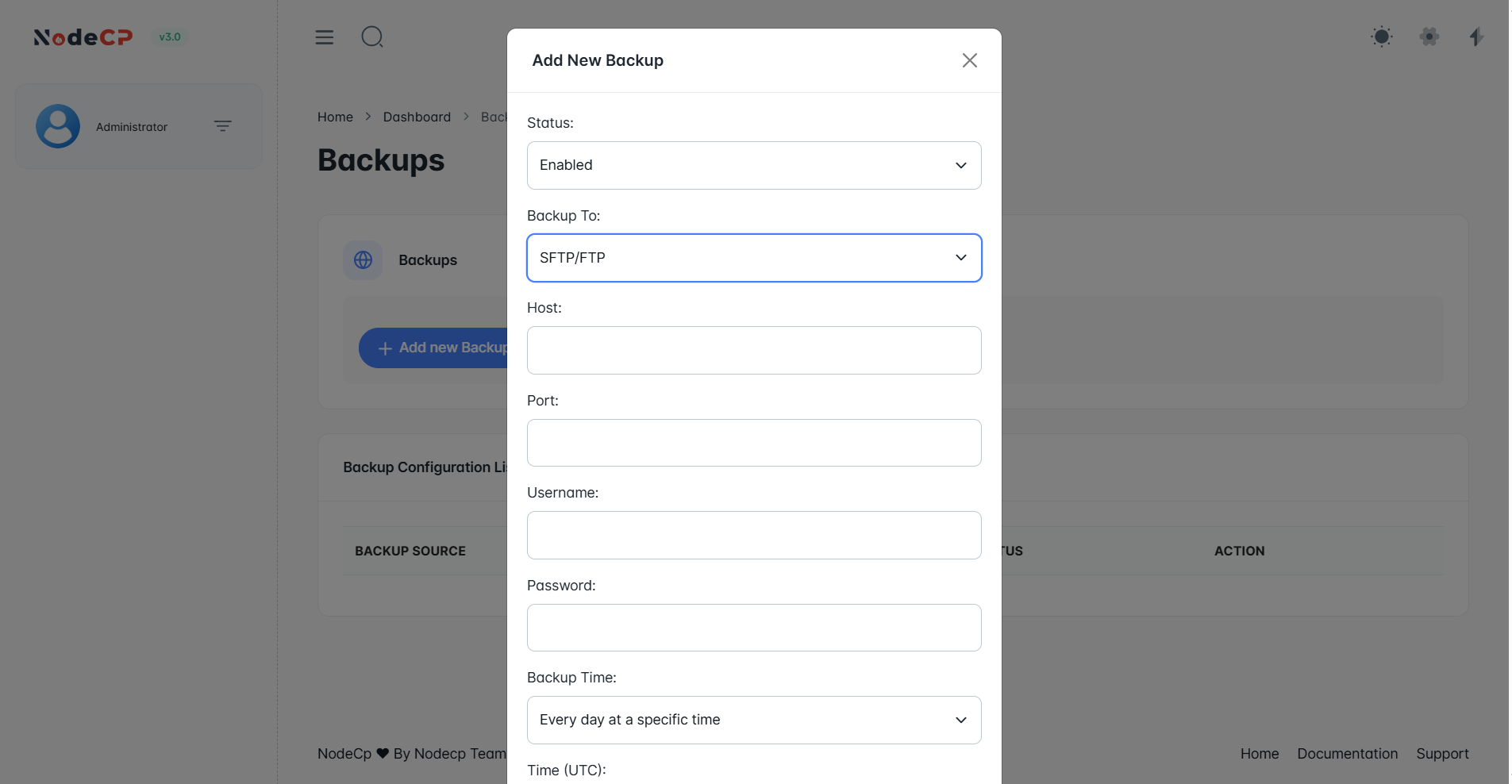
Example: FTP/SFTP Configuration
Host: backup.myserver.com
Port: 22
Username: nodecp_backup
Password: ********
Remote Directory: /backups
Ensure the FTP/SFTP server allows incoming backup connections and has write permissions.
4️⃣ Creating an Instant Backup
To manually back up your data:
- Click "Create Local Backup".
- The system will:
- 📂 Save the backup in
/home/localbackup/ - ✅ Show the backup status once complete.
- 📂 Save the backup in
Instant backups are not scheduled and must be triggered manually.
5️⃣ Restoring a Backup
To restore data from a backup:
- Locate the backup file in your storage provider or
/home/localbackup/. - Download the backup file.
- Extract and restore your database and files manually.
Restoration must be done manually to prevent overwriting important data.
🛠 Best Practices for Backup Management
| Task | Recommendation |
|---|---|
| Backup Frequency | Schedule daily or weekly backups for critical data |
| Storage Choice | Use cloud storage (S3, Backblaze) for remote safety |
| Encryption | Encrypt sensitive backups before storing remotely |
| Testing Backups | Regularly verify backup integrity by restoring files |
🔒 Security & Data Protection
- Use strong credentials for FTP/SFTP backups.
- Store cloud access keys securely.
- Monitor storage usage to prevent backup failures.
- Encrypt backups before uploading them to remote storage.
🎯 NodeCP simplifies backup automation, ensuring data security and reliability! 🚀