WordPress Installation
Overview
NodeCP allows users to easily install WordPress with a few clicks. This feature provides:
- ✅ Automated WordPress setup with database configuration.
- ✅ Quick installation for selected domains.
- ✅ Admin credentials setup for instant access.
1️⃣ Installing WordPress
To install WordPress, follow these steps:
-
Click "Add new WordPress".
-
Enter the required details:
- Domain Name ➜ Select the domain where WordPress will be installed.
- Path ➜ Leave empty for root installation or specify a subdirectory.
- Database Username ➜ MySQL database username for WordPress.
- Database Password ➜ Secure password for the database.
- Database Name ➜ Name of the WordPress database.
- Site Name ➜ The name of the WordPress site.
- Site Title ➜ Title that will be displayed on the website.
- Admin Email ➜ Email address for the WordPress admin account.
- Admin Username ➜ Login username for the admin panel.
- Admin Password ➜ Secure password for the admin account.
-
Click "Install WordPress".
-
Wait for the installation process to complete.
-
Access your new WordPress site at:
https://yourdomain.com- Admin Panel:
https://yourdomain.com/wp-admin/
WordPress is now successfully installed! 🎉
2️⃣ Managing WordPress Sites
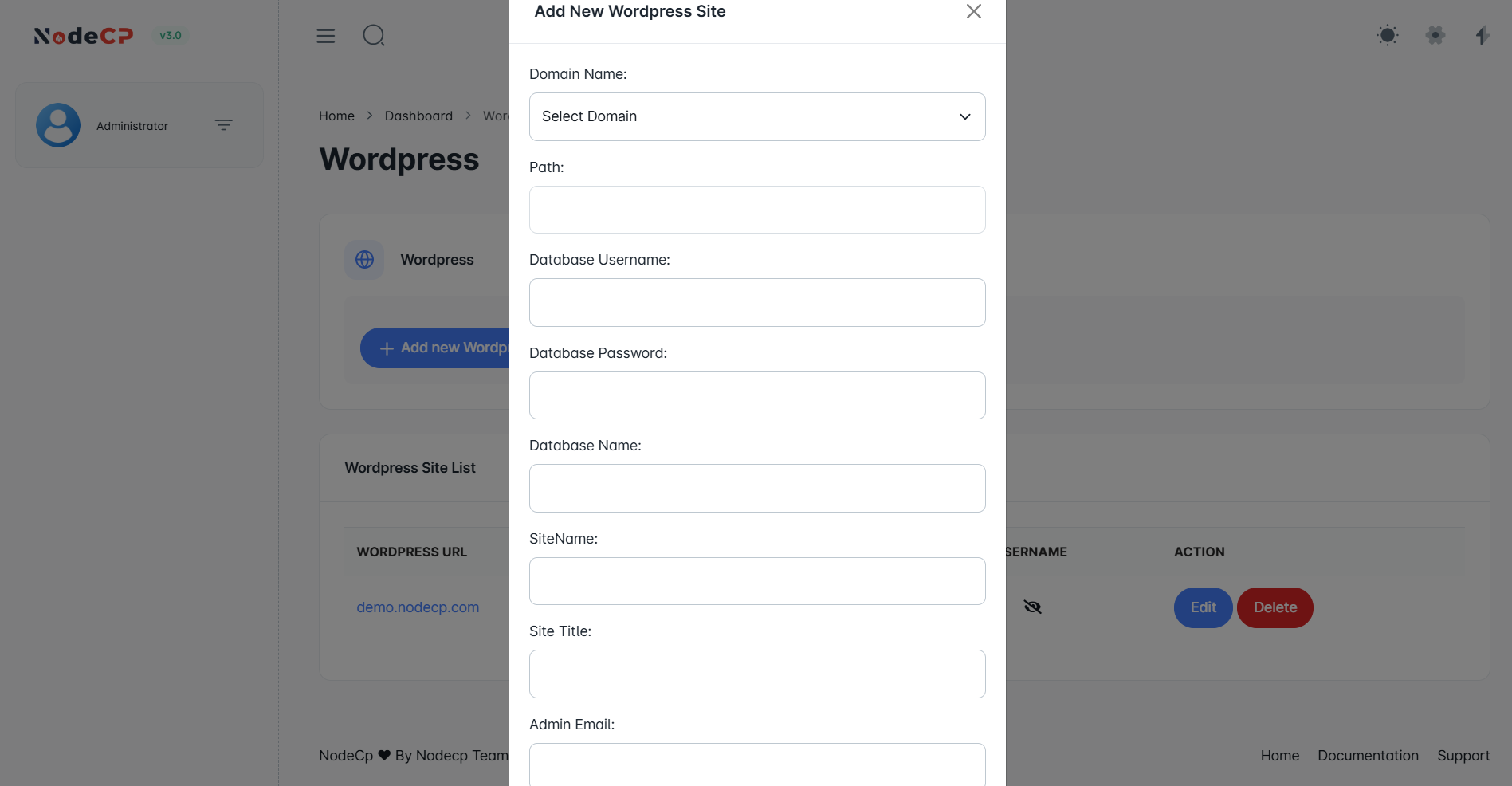
After installation, all WordPress sites will be listed with the following actions:
- 🌍 View Website ➜ Open the installed WordPress site.
- ✏️ Edit ➜ Modify database credentials or other settings.
- ❌ Delete ➜ Remove the WordPress site completely.
Caution: Deleting a WordPress site will remove all files and associated databases.
3️⃣ Securing Your WordPress Site
To ensure security, follow these best practices:
- Use strong admin credentials ➜ Avoid common usernames like
admin. - Enable automatic updates ➜ Keep WordPress, themes, and plugins updated.
- Install a security plugin ➜ Use tools like Wordfence or iThemes Security.
- Backup regularly ➜ Store backups using NodeCP's backup system.
🚀 Why Use NodeCP for WordPress?
- One-click installation ➜ No manual setup required.
- Database auto-configuration ➜ No need to create databases manually.
- Easy management ➜ View, edit, or delete sites effortlessly.
🎯 With NodeCP, setting up WordPress is quick, simple, and efficient! 🚀